
In the B2B marketing world, the ability to track, analyze, and optimize your online presence is paramount. One tool that stands out for its comprehensive functionality is the Google Search Console (GSC). Since GSC is a free platform, it provides valuable insights into website performance and helps you understand how your site is perceived by Google and users.
We use GSC frequently for our clients' work. It's also an essential tool for monitoring and improving clients' organic presence on Google. GSC's impact on B2B companies' SEO is immeasurable. This allows you to identify which pages are performing well, which keywords are increasing traffic, and where there is room for improvement.
However, we know that for many business leaders, the complexity of GSC can be overwhelming. It's a powerful tool, but if you don't have a clear understanding of how to use it, you might not be able to take full advantage of its potential.
That's why we've created this guide. We want to explain Google Search Console in an easy-to-understand manner and make it accessible to non-marketers. This article walks you through setting up GSC, submitting a sitemap, understanding dimensions and metrics, adding filters, and effectively using GSC. We'll also share some of GSC's most important use cases so you can take full advantage of this powerful tool.
Whether you're new to GSC or just want to improve your understanding, this guide will provide you with the knowledge you need to make informed decisions about your online presence and SEO strategy. So let's take a quick look.
Add your website to Google Search Console
Before you start using GSC, you'll need to add your website to the platform. Here's a step-by-step guide:
- Sign in to the Google Search Console: Use the same Google account you use for your business. Go to Google Webmaster Tools.
- Click Add Property. This option is on the left side of the dashboard.
- Enter your website URL: Be sure to enter the correct URL for your website. Google treats properties other than http://と https://、www and www as different properties.
- Click “Continue.” Google will confirm that you are the owner of the website before confirming that you are the owner of the website.
Check the site with GSC
Once you've added your website, you'll need to confirm ownership. Google offers the following authentication methods.
- Upload an HTML file: You can upload an HTML file provided by Google into your website's root directory.
- HTML tags: Add meta tags to your site's home page.
- Google Analytics tracking code: Please use your existing Google Analytics tracking code for verification.
- Google Tag Manager container snippet: Use existing Google Tag Manager code for verification.
- Domain name provider: Log in to your domain name provider (GoDaddy, Enom, etc.).
Choose the method that is most convenient for you. Once the verification process is complete, Google will verify your ownership.
Set up owners, users, and permissions
Once ownership is confirmed, you can set the owner, user, and permissions. Here's how:
- Go to Settings: This option is on the left side of the dashboard.
- Click Users and Permissions. Here, you'll see a list of users who can access the property.
- Click “Add users.” Enter the email addresses of the people you'd like to add.
- Select permission level: You can choose between Full and Limited. Full users can view all data and perform actions such as changing settings, while limited users can only view most data.
Submit a sitemap
When you submit a sitemap, Google can better understand your website and find new pages faster. Here's how to submit a sitemap:
- Go to Site Map. This option is on the left side of the dashboard.
- Enter the sitemap URL. It is usually in the format yourwebsite/sitemap.xml.
- Click “Submit.” Google will begin crawling your sitemap.
About dimensions and metrics
GSC provides a wealth of data on website performance. Here are some key terms to understand:
- Query: A search term that has garnered site page impressions on the Google search engine implementation results page (SERP).
- Impressions: Every time the linked URL is displayed in search implementation results.
- Click: When a user selects a link that takes them outside of Google Search.
- Average position: This is the average rank a page was placed in for one or more queries.
- Click-through rate (CTR): The percentage of impressions that led to clicks.
Add filters
Using GSC's filters, you can view and analyze data in greater depth. You can filter data by search type, date range, query, page, country, device, and search appearance.
Using GSC: Top B2B Company Use Cases
There are many ways to use GSC, but here are some of the most important use cases for B2B businesses.
1. Identify the most trafficked pages
- Go to “Performance” on the left side of the dashboard and click “Search Implementation Achievements.”
- Click the Pages tab.
- A list of pages sorted by number of clicks is displayed. The top pages are the ones that get the most traffic.
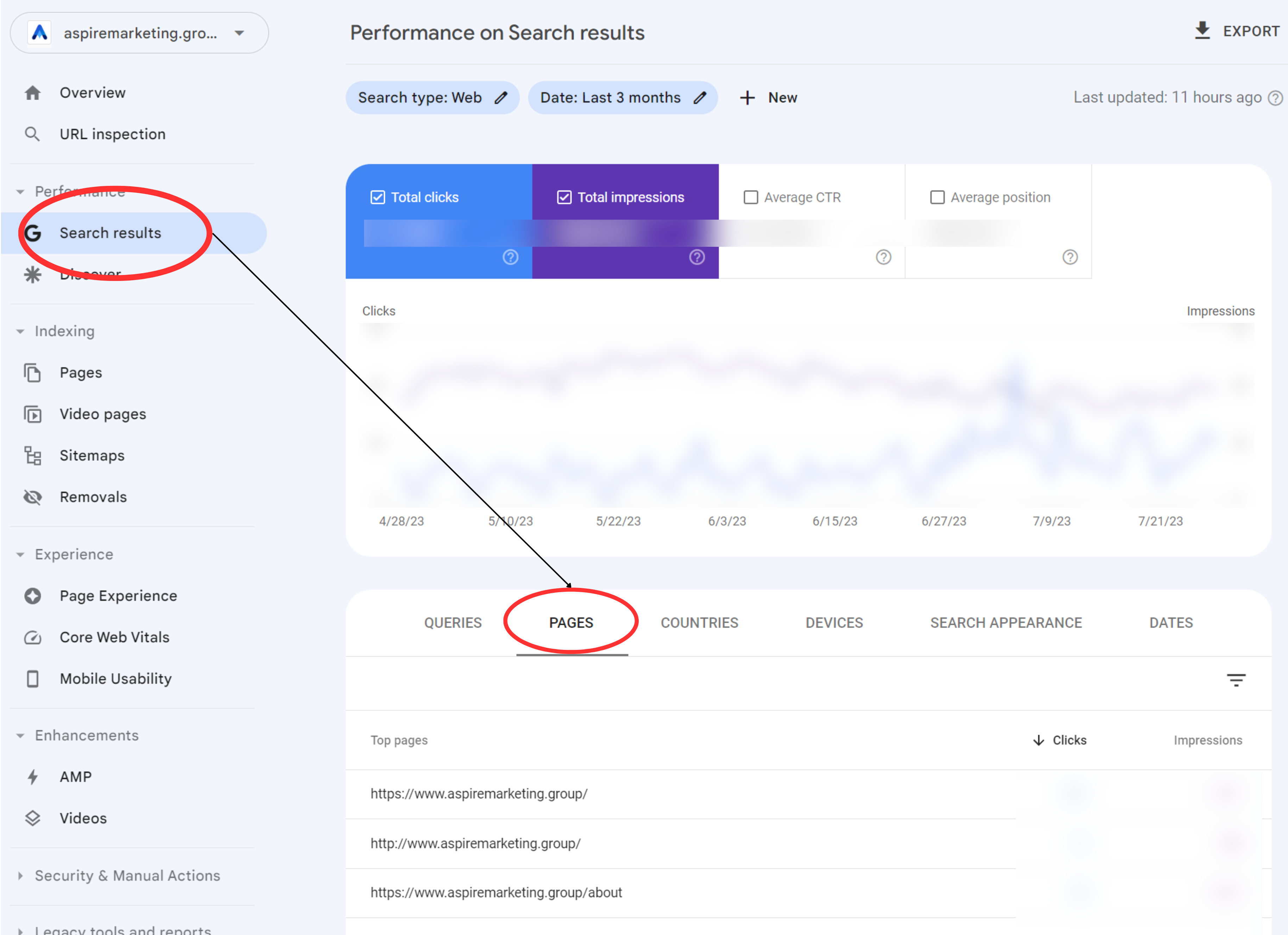
2. Monitor CTR over time
- Go to Performance on the left side of the dashboard.
- A graph showing the number of clicks, impressions, CTR, and posting positions in chronological order is displayed.
- To focus on the click-through rate, click the CTR box.
3. Monitor impressions over time
- Go to Performance on the left side of the dashboard.
- Make sure “Average click through rate” is selected.
- A graph showing the number of clicks, impressions, CTR, and posting positions in chronological order is displayed.
- To focus on impressions, click the “Impressions” box.
4. Identify the highest and lowest ranking pages
- Go to Performance on the left side of the dashboard.
- Click the Pages tab.
- Make sure “Average Rank” is selected.
- A list of pages sorted by number of clicks is displayed. To sort by location, click the Location column.
5. Identify rising and falling rankings
- Go to Performance on the left side of the dashboard.
- A graph showing the number of clicks, impressions, CTR, and posting positions in chronological order is displayed.
- To focus on listing rankings, click the “Rank” box. You can check the trend of average positions over time.
6. Identify the most trafficked queries
- Go to Performance on the left side of the dashboard.
- Click the Queries tab.
- A list of queries sorted by number of clicks is displayed.
7. Compare site search performance on desktop, mobile, and tablet
- Go to Performance on the left side of the dashboard.
- Click the Devices tab.
- A breakdown of performance by device type is displayed.
Conclusion: Unleash the power of the Google Search Console
The Google Search Console is a powerful tool that provides valuable insights into website performance. It's an essential digital marketing toolkit for B2B companies, and provides rich data to help Google and users understand how their site is perceived.
From identifying the most trafficked pages to monitoring click-through rates and impressions over time, GSC can provide the information needed to make well-informed decisions about SEO strategies. This makes it possible to identify top and bottom pages, monitor changes in rankings, identify the most trafficked queries, and compare site performance across different devices.
However, while this guide provides a solid foundation for using GSC, it's important to remember that SEO is a complex field requiring a strategic approach. It's important not only to understand data, but also to know how to use that data to improve website performance and achieve business goals.
At Aspire Marketing Group, we understand the unique challenges B2B companies face in the digital marketing environment. We provide tailor-made marketing solutions tailored to your specific needs and objectives. If you're overwhelmed by the complexity of SEO and Google Search Console, consider taking a free marketing assessment. This assessment helps us understand your company's organic efforts and rankings, and identify areas for improvement. Use the power of GSC with the right guidance and support. Contact us today to schedule a free marketing assessment and take the first step towards a more effective SEO strategy.
Aaron Marks is Execo's chief marketing officer. A digital pioneer with nearly 20 years of online marketing experience, Aaron has helped organizations from start-ups to Fortune 500 companies, from global manufacturers to US presidential elections, get the marketing and business results they need.



0 comments